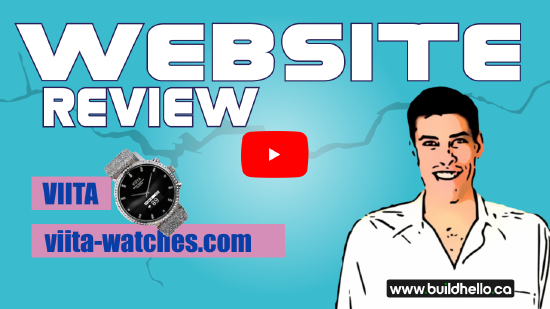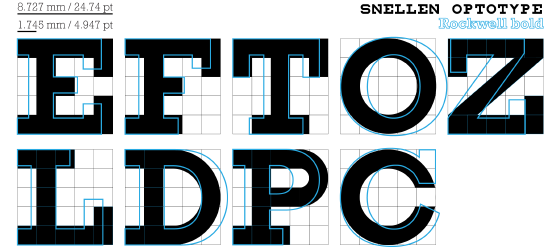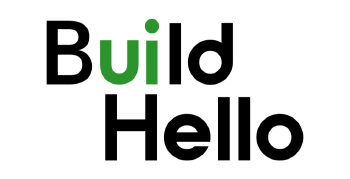What is Lighthouse?
Chrome browser comes with a website audit tool included. You can use it to audit your website.
You can read more about lighthouse here.
Why Should I Audit My Website?
Auditing your website will let you know what Chrome thinks about it in terms of "performance," "accessibility," "best practices," and "search engine optimization."
Follow These Steps to Audit Your Website
1. Open an URL in the Chrome Browser.
2. Navigate to the entered website.
3. Right click anywhere on the website in the browser and select "inspect".
4. In Chrome Dev Tools Inspector, that opens on the bottom or side of the browser, navigate to the developer tool titled "Lighthouse" and select. It's at the top of the Inspector panel.
5. When you've selected Lighthouse, toggle 'Mobile' or "Desktop" under the 'Device' heading. We recommend selecting mobile, as the mobile audit is more robust.
6. It's a good idea now to close other browser tabs and shut down other programs running on your computer.
7. Now click on the blue button that says "Generate Report."
That's it! Chrome will now run the audit and give you scores for your website.
My Scores are Terrible, What Should I Do?
Don't worry, your website should still work, even with low scores.
Improving your scores, however, should improve your website user experience and search engine rankings - in some cases by quite a lot.
If you want to learn more about how important your scores are, or how to improve them, feel free to give us a call, send in an e-mail, or fill out the form below.